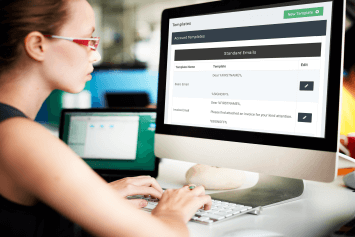You probably didn’t go into accountancy to write the same client emails over and over again – or endlessly chase for responses. You might be thinking, ‘A 10-minute email? That’s no big deal.’ But let’s do a quick calculation…
Take one client. They are VAT registered, complete self assessments and pay PAYE – on top of the usual submissions and ongoing bookkeeping. Let’s put some rose-tinted glasses on and assume you never have to chase them (ha!).
You’re spending months – maybe years – just writing emails
If you have 20 clients, that’s 613 hours a year (77 8-hour days). If your practice has 300 clients you’re looking at over 9,000 hours across the firm. That’s over a year just writing emails. And remember, this doesn’t include the time spent chasing them or checking whether they’ve replied.
You might equate this to extra time for your team, or replacing the need for one whole staff member. Either way, that’s 9,000 hours which practices already automating their admin, aren’t having to spend.
Gather everything you need – without lifting a finger
When you automate all requests for client records, signatures and payments, quite a few time-consuming jobs are taken off your plate: Keeping track of each client’s accounting dates, writing repetitive emails and chasing clients.
Hit every deadline
Your clients’ accounting dates are pulled through the Companies House integration and you can enter any others manually. When a task reaches its period end date, this will trigger the automatic request for that particular service. As well as controlling client emails, these dates manage your team’s daily task lists.
Although this is all happening ‘behind the scenes’ while you get on with your work, practice management software AccountancyManager will automatically update progress in your task list.
Say goodbye to chasing clients
Choose when and how often to chase your clients by telling the system how many days after or before a deadline to send a nudging email.
In this example, the client would be contacted on day one after their period end, then 30 days after, then 91 days and so on.
When you have what you need, just update the progress status. This stops any further chasing emails. If you’ve only received some of the records you need, you can specify exactly what’s missing and AM will automate the follow-up emails.
Tailor your communications for specific clients and services
Create templates emails for each service – just once. Then AccountancyManager will send these at the right time, to the right people. We’ve gone ahead and saved a load of templates for you, but you can edit these however you like and create your own.
These emails will populate the right information depending on who your client is, such as their name, the exact document you’re referring to, specific dates – even the amount of tax they need to pay:
Canned messages
Make your automated emails more relevant to individual clients – and massively speed up the process of writing emails – with canned messages.
These are paragraphs that you write (again, just once) that AccountancyManager can pull into your automated email templates or your manual emails. Matt McConnell at Certax Durham explains how he has created his own toggles in AccountancyManager to pull in the right canned message:
“We have toggles in AccountancyManager, so say we’ve got a client on Xero, who uses Receipt Bank and we have their bank feeds, all three toggles would be ticked. That creates a certain type of message which would go to that type of client. If we’ve got a client who still brings us bags of paperwork, they will get different messages because all the toggles will be unticked.
“We used to write out a full letter, taking 15 minutes. Then the printer would break or run out of ink. And you’d just be pulling your hair out. I wanted something much more streamlined.”
Make sure your clients never miss a submission or payment
There are four types of automated emails/texts that AccountancyManager can send. An accountant (James Byrne) built AccountancyManager around his working practice, so these types should reflect those you already send.
- Record requests
- Payment reminders
- Reminders for signatures, forms, codes and essential details (UTR numbers etc.)
- Reminders triggered by you or your clients’ latest action
You can then automatically chase clients for any of these.
Record requests
These ask your clients to supply the records you need to file their: Accounts, Self Assessment, VAT, Management Accounts, Bookkeeping, Confirmation Statement, Payroll and SA800.
You can even add your own custom services to this list – which effectively means you can set up automated requests for anything you like.
Payment reminders
These remind your clients to pay their Self Assessment and Corporation Tax. (That should increase your popularity.)
Reminders for signatures, forms, codes and details
These are triggered by the client’s portal on AccountancyManager. Here, your clients can access and sign documents, complete online forms (GDPR compliant with no need to download), provide Agent Authorisation codes and update their own details.
If a signature, form, code or detail remains incomplete after you’ve requested it, AccountancyManager will chase your client. You don’t have to use the portal feature, but you would need to send these reminders manually.
Reminders triggered by you or your clients’ latest actions
Sometimes you’ll need to send reminders that sit outside of chasing up full records or reminding clients to pay their taxes. You may have only received part of the necessary records for example – so ask for the rest automatically. Simply list on the client file what records are still missing, set the Latest Action to Part Records Received and the list will be included in the email.
Through the Latest Actions settings, you can also enter how often to chase up: questions you’ve asked your clients, approvals you’re waiting on and payments they owe you.
Finally, you can choose whether to let your clients know that you’ve received the required documents.
Send a text along with every email
Many accountants we’ve spoken to recently report a much faster response from their clients when they send texts. This text will let your client know there’s an email waiting for them – but you can include a link directly to their portal too.
You can send texts along with automated emails, manual emails, both, or neither.
How to set up automated emails and texts in AccountancyManager
If you’re already using AccountancyManager, there are a few videos and walk-throughs in the system that will help. Go to ‘Need Help?’ and search for ‘Turning on Automation’. This is a nice quick video that covers the steps shown here.
- Go to Settings > Automation Settings
- Here you can set up automations for all types of requests and reminders
- Switch on the green toggles to turn on your automations
- Enter the number of dates after or before a deadline to set up your reminders
- Remember this button!
- How to create your email templates
- Go to Settings > Templates
- You’ll find templates for every service and request, ready for you to edit as you wish (click the black pencil button to the right).
- To create a new template click:
- You can also create new canned messages by clicking New Template > Canned Message Template.
- To send the message all you need to do is navigate to the client’s file, click Send Email then select your canned message from the Canned Message drop down. You can select as many messages as you like.
How to set up concurrent text messages
- Add your clients’ mobile numbers to their account (or ask them to themselves via their portal)
- Switch on the ‘Concurrent SMS’ toggle in Settings > Automation Settings
- Purchase SMS Credits through Settings > SMS Credits. There are only two additional costs in AccountancyManager, text messages and AML checks.
How to set up automated requests for custom services
- First, go to Settings > Account Settings.
- Under Services, scroll down to Custom Services, enter your new service in the box and click Save.
- This will add it to the Requesting Records list in your Automation Settings.
- First, create an email template. Go to Settings > Templates > Requesting Records. (We don’t supply any standard templates for custom services so if you leave the newly formed template blank no emails will be sent.)
Try AccountancyManager for free
Start your free 30-day trial
Give us a call on 01926 355 366
Drop us an email at: [email protected]